O Facebook made available to its users a new feature that allows put a video in place of your profile picture. The file can be imported directly from your device's gallery or a new one can be saved video through your camera.
O video It can be applied permanently or temporarily, where you can adjust the time you want to keep it on your profile, which can be one hour, one day or another personalized period. The resource also offers basic editing tools such as activating or unmuting the video, cropping and also choosing a thumbnail, for example.
See below, how to add a video instead of your profile photo on Facebook both from an iPhone (iOS) and from an Android.
Tutorial on Android
Step 1. If you don't have the application downloaded, go to the Play Store and download. Then open the application and access your account.
Step 2. Tap on the your profile picture and click edit.
Step 3. You will need to choose between “Make a new profile video” or “Select profile video”.
Step 4. If you choose “Make a new profile video”, press the red button to start recording, which can be done using the front or rear camera.
Step 5. When you finish recording or select a video saved on the device, you can use the basic editing tools available on the next screen, such as cutting, removing the sound, adding themes or making it temporary, for example.
Step 6. Finally, click “Next” to include the recording in place of your profile photo.
Tutorial on iPhone (iOS)
Step 1. If you don't have the application downloaded, go to the App Store and download. Then open the application and access your account.
Step 2. Go to your profile and click on your Photograph which is at the moment. A window will open with 4 options and then click on the option “Select the profile photo or video”.
Step 3. O app will display a new window where your photos and videos contained in your device's gallery. If you want to create a new video, click the camera icon, located in the upper right corner of the screen.
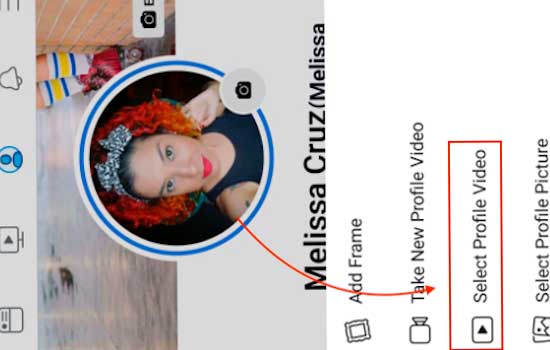
Step 4. Initially, the ball available for recording will be blue, selected to take photos. Click the video camera to switch and start recording.
Step 5. After finishing your recording or selecting a video from your camera roll, use the editing tools. If you wish, you will have options to crop, trim, keep or remove the sound from the video, select the image that will be used as the cover on the profile, add themes or also make it temporary for a customized period.
Step 6. Once you’ve finished all the edits, click “Use” located in the top right corner of the screen and that’s it! O video selected and edited will be available instead of the your profile picture.
services
Follow this tip and make your profile more attractive and authentic! In the comments, share with us what you think. For more information, visit the website of Facebook.
