O Facebook has been developing several resources fun for its users, as it is one of the social networks most preferred by the public. One of these resources was the “Avatars”, in which you can create stickers and images to express at Internet. To the creation, just a cell phone connected to the Internet. Remember, the creation is only permitted via cell phone, but once created you will be able to use the “Avatars" at the Facebook by your computer.
It is new function is available on Android and iOS and is incredibly similar to Snapchat's Bitmoji and is very successful in this network Social and so as not to be left out, we came to bring you a tutorial on how to create your Avatar on Facebook, check out.
How to create your Avatar on Facebook
O process in creation From their Avatars It's very easy and practical, but it ends up being a little hidden, check out the tutorial, let's go.
Step 1. If you already have the Facebook, go to the Play Store or App Store to update to the latest version. If you don't have an account yet, search for app, open and create your account to have fun.
Step 2. Normally open the application of Facebook and click on the “…” icon and tap on “See more”.
Step 3. Locate “Avatars” and tap “Next”.
Step 4. Select the skin tone, then tap “Next”
Step 5. Now, you can customize your avatar however you want. In the menu below your avatar you can access the different functions available to customize it;
Step 6. First, define a haircut and, if you want to change the color, tap on the drop icon next to eye color, mouth color, body shape, among other available categories.
Step 7. By sliding the screen to the side, you can modify the shape of the face and add moles and expression lines to your character.
Step 8. Once finished, in the top right corner of the screen find “Finish”. If you want to confirm whether the avatar It looks just like you. Touch the mirror and your camera will open to check the traces.
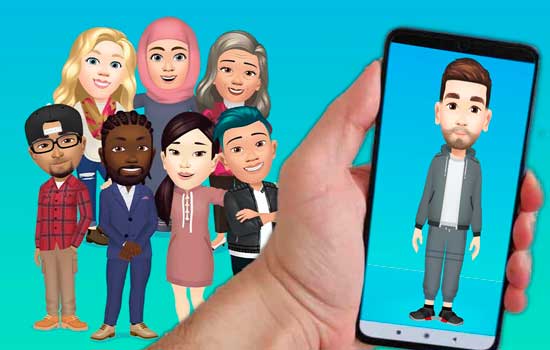
Step 9. Wait until the process completes creation and then tap “next”. Okay, now you will have the option to share or not on your network Social. Your avatar is created and you can set it as your profile photo or share it on your feed by tapping the arrow in the top corner of the screen. Additionally, you can also view your personalized stickers by clicking on the sticker icon in the corner of the image.
Now you can include stickers of your avatar in comments, posts or chats on messenger.
How to create your Avatar on Messenger
At the messenger It is also possible to create Avatars.
Step 1. At first you will also need to update the app to allow access to this available resource.
Step 2. Open a conversation on messenger.
Step 3. Tap the icon to include Emojis and GIFs
Step 4. In “Stickers” you will have the option to create your own avatar.
services
Download Facebook now at Play Store or in App Store and share the emoji with your colleagues.
