The topic of the moment is how be able to convert a photo into a cartoon or a Renaissance-style painting, producing these photos became a real worldwide fever, and many people have been checking them out their cartoon versions, at the best animation style from Pixar or Disney. There is also the option for you to check what it would be like, if was a painting by Leonardo da Vinci or Michelangelo.
All this is possible when use the Voilà Al Artist application, just you download the app on your cell phone or smartphone, which is available for both android (Google Play Store) how to IOS (App Store).
O app through artificial intelligence converts a real photo into a cartoon. After conversion, you can do the download of the file, or share on your social networks such as Facebook and Instagram.
With that in mind, at the request of our readers, today we bring you a tutorial on how transform into a drawing using the Voilà Al Artist application.
Getting to know Voilà Al Artist
To be able to use the application It's very simple, in this sense, you just need to choose the model of the drawing you want to see its transformation (3D Cartoons, 2D Cartoons, Caricatures, Renaissance), and send a selfie taken by the app itself, or a photo you already have in your device's memory cell or smartphone.
It's worth mentioning that another really cool function is to know what a famous person or celebrity would be like if they were a cartoon.
Below we have prepared a tutorial on how you can turn into a drawing.
Turn into drawing now
We have divided this tutorial into a small step by step, which won't take you 5 minutes to achieve. see its cartoon version.
1. Download Voilà Al Artist
Get the app using the Google Play Store or App Store. Open the app, select the category you want, and press the arrow-shaped button to continue.
2. Choose the best photo
After completing the previous step, press “Grant Permission” to grant access permission to the app, (camera and files). Choose between one Photograph from your gallery, or if you want to take a selfie yourself Voilà Al Artist. As already mentioned, it is possible choose a photo of a celebrity too.
3. Frame the photo
The third step is focused on framing the image, after choosing the image, frame your face in the appropriate markings provided on the screen and click the button to do the conversion.
4. See conversion options
After convert photos in Voilà Al Artist. 3 results will be displayed on the screen, you can download the individual results of each transformation, as well as download a comparative photo with the results. 4 images (real photo and 3 cartoon versions).
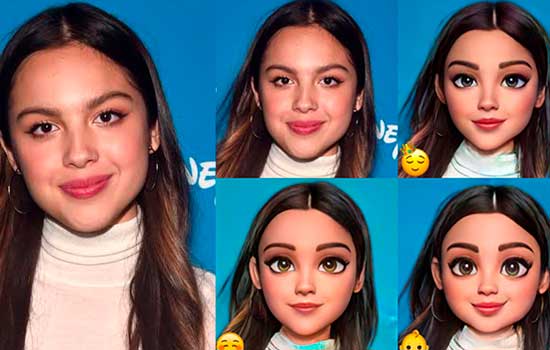
If you like the result, continue to the last step of this tutorial.
5. Download on your cell phone or share on social media
For you being able to save in your cell phone memory or share the photo transformed into a drawing, just click on the icon in the top right corner of the application screen.
Choose to share your animated version on social media, e.g. facebook, instagram or whatsapp, and you can also save to your cell phone, tablet or smartphone.
To see other models of conversion, you need to select the desired option on the main screen and repeat the entire tutorial.
services
O Voilà Al Artist app is available in both Google Play Store and in App Store.
